Automation of the 'Meet the Team' PDF Slides with Power BI
I was recently invited to a session at the APMP, where I shared how using Power BI, SharePoint, and Power Automate can transform the process of creating “Meet the team” PDF slides. Integrating these tools can help you create a professional, error-free slide deck with minimal effort.
Why a “Meet the Team” slide deck matters
A “Meet the Team” slide deck is essential to any presentation where building trust and showcasing capability matter. Whether you’re responding to a Request for Proposal (RFP), pitching to potential investors, or introducing your company to new partners, clearly presenting your team helps establish credibility and confidence.
View Power BI version of the slide deck
View PDF version of the slide deck
A well-crafted “Meet the Team” slide highlights not just individual expertise but also your team’s collective strength and diversity. It helps your audience connect faces to roles and responsibilities, making the collaboration more personal and approachable. Clear and consistent team presentations demonstrate professionalism, strengthen your organization’s reputation, and help reassure clients or partners about who they’ll work with. Accurate representation of your team’s skills and experiences ultimately contributes to building stronger, lasting business relationships.
The challenge: manual compilation is inefficient
Most teams manually create the team decks, pulling data from multiple sources—Excel, SharePoint, OneDrive, or email threads—and individually creating every profile and page in applications like PowerPoint. This approach leads to:
- Inefficiencies — Collecting and formatting data for each proposal is time-consuming.
- Frequent revisions — Profiles need updates as team roles change or new RFP requirements emerge.
- Formatting inconsistencies — Copying and pasting information across slides often results in misaligned designs and errors.
As the number of RFPs, teams, and members grows, keeping everything standardized becomes even more challenging.
The automated solution: Power BI, SharePoint, and Power Automate
1. Keep all employee data in one place with SharePoint
Instead of digging through spreadsheets and email threads, store all essential details—like names, titles, experience, bios, and profile pictures—in a well-organized SharePoint document library. This keeps everything in one central location, reducing errors and making updates easy.
If you want to automate the creation of a SharePoint document library, I recommend PnP Power Shell; this blog post will help you get started with PnP PowerShell for SharePoint for Power BI Users.
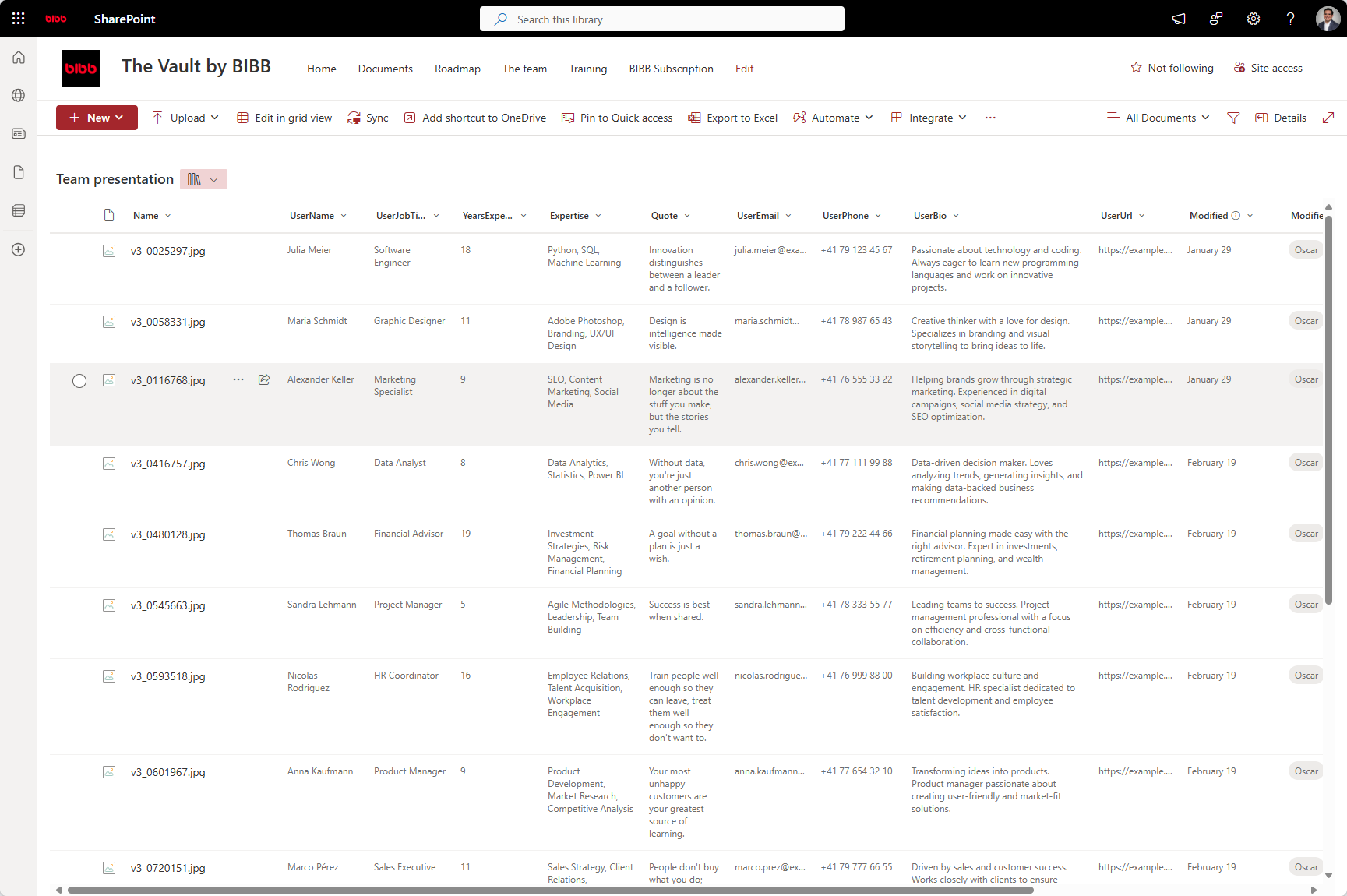 SharePoint document library.
SharePoint document library.
Here is a PowerShell sample to create a SharePoint document library for a “Meet the team” slide decks.
2. Use Power BI to create and update 'Meet the Team' slide decks
Power BI connects directly to your SharePoint data, so you don’t have to copy and paste information manually. With Power BI, you can:
- Automatically pull in the latest details whenever updates are made.
- Apply custom HTML and CSS for a clean, professional design that matches your brand.
- Adjust the layout effortlessly to fit different RFP requirements.
When loading data into Power BI, you need to consider some essential items:
Importing images into Power BI
HTML visual
You will need a certified HTML visual to print your slides into PDF. My recommendation is that you use HTML Content Lite.
3. Let Power Automate handle the deck creation
Forget the tedious tweaking of slides for every proposal. With Power Automate, you can instantly generate PDFs that are formatted consistently and ready to send.
You will need an array to iterate through the “pages” of the Power report using query string parameters. Filter a report using query string parameters in the URL - Power BI | Microsoft Learn
Demo: Iterating report pages via query string in Power Automate/Power BI.
4. Still need PowerPoint?
You can keep a PowerPoint track where required. For example, export slides from Power BI and then merge with additional PPT content if needed.
Additional considerations
-
Licensing and costs
- Power BI Pro/Premium/Fabric — Required for export-to-file features.
- Power Automate Premium — Needed for PDF/PPT automation.
-
Required skill sets
- Power BI, SharePoint, and Power Automate
- HTML and CSS (for formatting if using HTML content or custom visuals)
- Proposal design best practices — collaborate with brand specialists to maintain a professional look
Scalability and customization
Once automated, your system can scale effortlessly, whether you’re managing five or fifty team profiles. You can extend automation to other proposal sections, such as project timelines and case studies.
Real-world benefits of automation
- Save time — reduce hours of manual work with automated exports
- Ensure consistency — a single data source eliminates formatting mistakes
- Improve collaboration — teams can update profiles in SharePoint in real time
- Scale effortlessly — handle growing RFP demands without extra effort
How to get started
- Define Data Needs – Work with HR and project teams to decide what information to centralize in SharePoint.
- Run a Small Pilot – Test automation on a single, small RFP where you can still do things manually; refine your approach as needed.
- Scale & Document – Expand automation across more proposals and document best practices.
Final thoughts
Putting together “Meet the Team” slide decks manually can be time-consuming and repetitive. Automating the process saves time and ensures consistency and professionalism across all submissions. With the right tools, your team can shift focus to more strategic work—like refining your proposal’s messaging and building stronger client relationships.
If you still have a manual creation process for team slide decks, now’s a good time to look into Power BI for automation. Making a time and effort investment can go a long way—saving you time, reducing hassle, and keeping everything organized without the extra effort.

Comments
Share your take or ask a question below.