Featured Content
Modern Design in Business Intelligence: Glassmorphism in Power BI
Implementing Modern Design in Business Intelligence: Glassmorphism for Power BI Report
What is Glassmorphism?
Glassmorphism is a popular design trend characterized by a translucent, frosted glass effect that combines transparency, blur, and vibrant colours to create a sleek, modern look. Used for many years in web design, this technique has become increasingly popular in different fields and applications for its visually appealing and immersive user interface. Glassmorphism adds depth and hierarchy to interfaces, making elements appear layered on top of each other and enhancing the user experience in Power BI reports.
Components of Glassmorphism
Opacity
Opacity determines an element’s transparency level. An element with lower opacity allows more of the background to show through, while an element with higher opacity is more opaque.
Key Points:
- Measurement: Opacity is measured in percentages, where 100% is fully opaque and 0% is fully transparent.
- Significance: Using opacity allows designers to create a sense of depth and layering, making some elements appear more prominent or receded based on their transparency.
Blur
Blur applies a soft-focus effect to the background behind an element, giving the illusion of looking through frosted or blurred glass.
Key Points:
- Measurement: Blur is measured in pixels (px). The value specifies the radius of the blur effect, with higher values creating a stronger blur.
- Significance: Blur enhances the glass-like appearance by diffusing the background, ensuring that the background does not distract from the foreground content.
Why Opacity is in Percentage and Blur in Pixels
Opacity in Percentage: Percentages are a straightforward way to represent transparency levels, ranging from fully transparent (0%) to fully opaque (100%). This scale is intuitive for designers and provides a fine degree of control over the transparency effect.
Blur in Pixels: Pixels are a practical unit for measuring the intensity of the blur effect, as they directly relate to the resolution and size of the screen. The pixel value determines how much the background is diffused, allowing designers to control the blur radius precisely.
Dependence on Pixel Screen Size and Perspective
Pixel Screen Size: The appearance of opacity and blur can be influenced by the screen’s pixel density (PPI - pixels per inch). The blur effect can appear smoother and more subtle on high-density screens, while on lower-density screens, the same pixel value may produce a more pronounced blur.
Perspective Matter: The perception of opacity and blur also depends on the viewer’s distance from the screen and the overall design context. Closer viewing distances might make the transparency and blur effects more noticeable, whereas farther distances might diminish their impact.
Creating Glassmorphism for Analytics Reports
Visual appeal and clarity are crucial in analytics reports. Using glassmorphism in Power BI can enhance the user experience by making data more engaging and interpretable. The tool developed by BIBB provides a straightforward way for developers to implement this modern design in business intelligence using HTML and DAX, ensuring reports are functional and visually appealing.
Step-by-Step Guide to Implement Glassmorphism in Power BI
The tool showcased in the image helps developers generate the necessary code to create the glassmorphism effect. Here’s how to use the tool and implement the effect:
1. Select a Background Image
Use the tool to select a link to a background image URL. This image will be used as the backdrop for your glassmorphic elements.
2. Adjust Blur and Opacity
Use the sliders to set the desired level of blur and opacity. This helps customize the effect to suit your design needs.
Tips for optimal settings:
- Start with moderate opacity (around 50-70%) for readability
- Use blur values between 5-15px for subtle effects
- Test different combinations to match your brand aesthetic
3. Generate Code
The tool automatically generates the HTML and CSS code needed to implement the glassmorphism effect. Here’s an example of the code generated:
Glassmorphism =
"<!DOCTYPE html>
<html><head>
<style>
body {
background: rgba(255, 255, 255, 0.5);
backdrop-filter: blur(10px);
}
</style>
</head>
<body>
<body>
</html>"
4. Integrate with Your Power BI Report
Copy and integrate the generated code with your report by creating a measure with its contents, then use this measure with an HTML visual.
Implementation steps:
- Create a new measure in Power BI Desktop
- Paste the generated HTML code into the measure
- Add an HTML Content visual to your report
- Select the measure as the HTML content source
- Adjust the visual size and positioning as needed
Video demonstration of implementing glassmorphism in Power BI
Conclusion
Glassmorphism is more than just a trend; it’s a powerful design technique that can significantly enhance your analytics reports’ visual appeal and user experience. With the tool provided by BIBB, implementing this effect is straightforward, allowing you to create stunning, modern interfaces with minimal effort. Embrace glassmorphism to make your data not only informative but also visually captivating.
Key takeaways:
- Glassmorphism combines transparency and blur for modern UI design
- The technique enhances visual hierarchy in Power BI reports
- BIBB’s tool simplifies the implementation process
- Proper balance of opacity and blur is crucial for readability
- HTML visuals in Power BI enable advanced design implementations
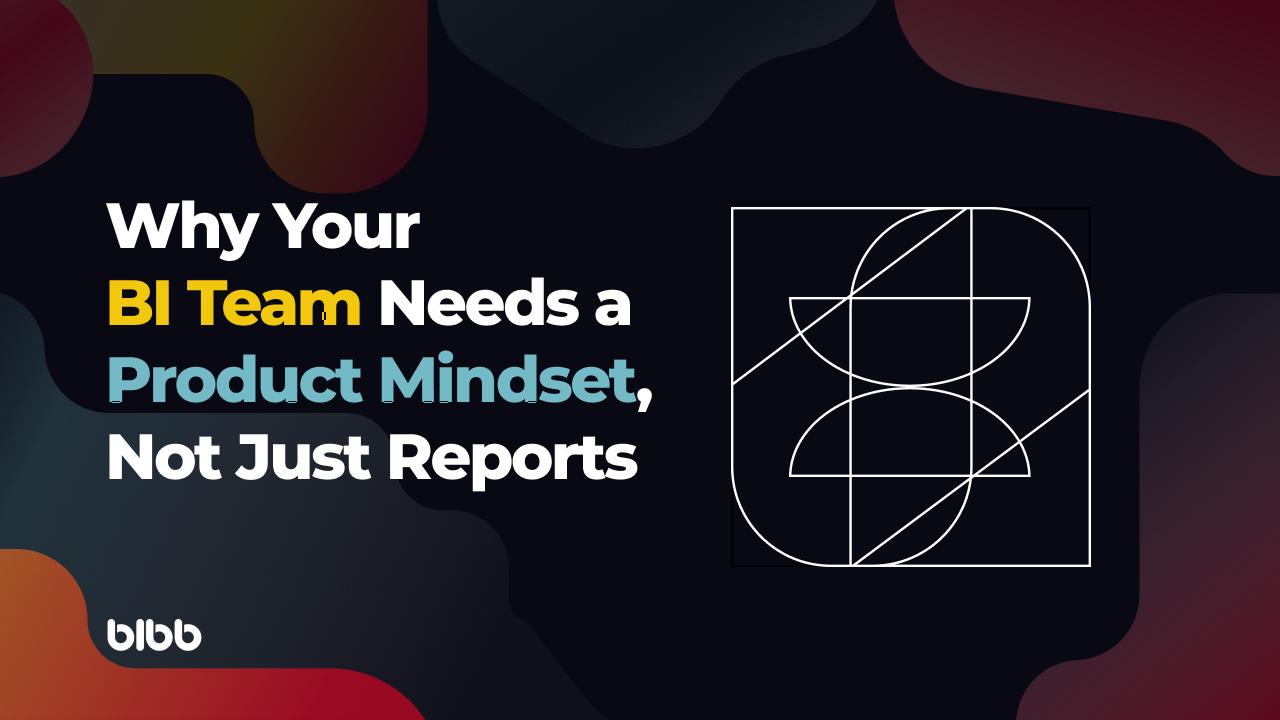
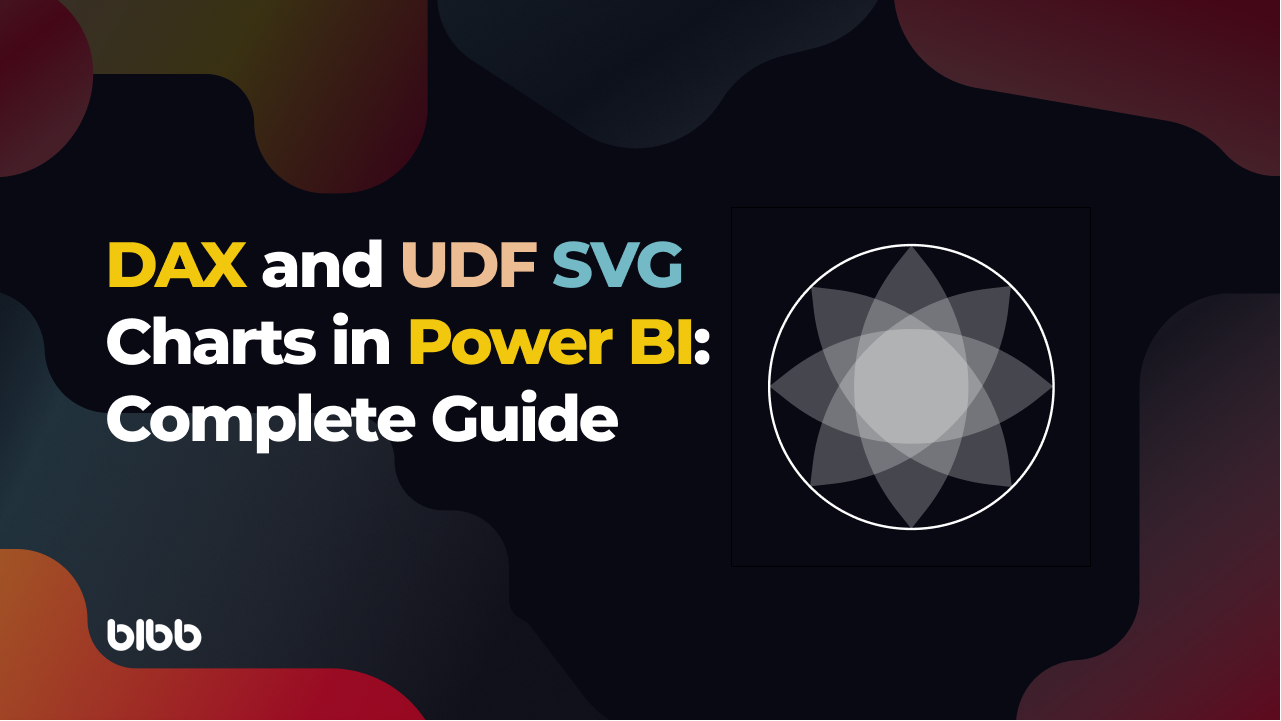
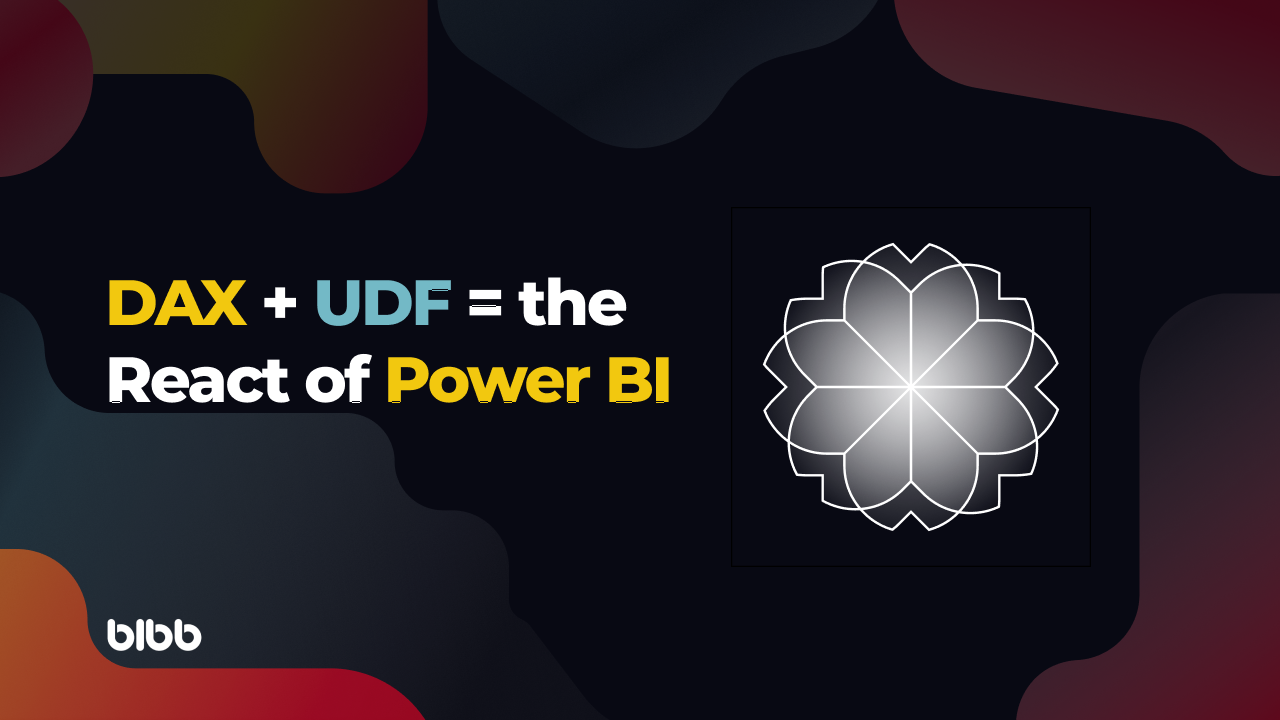
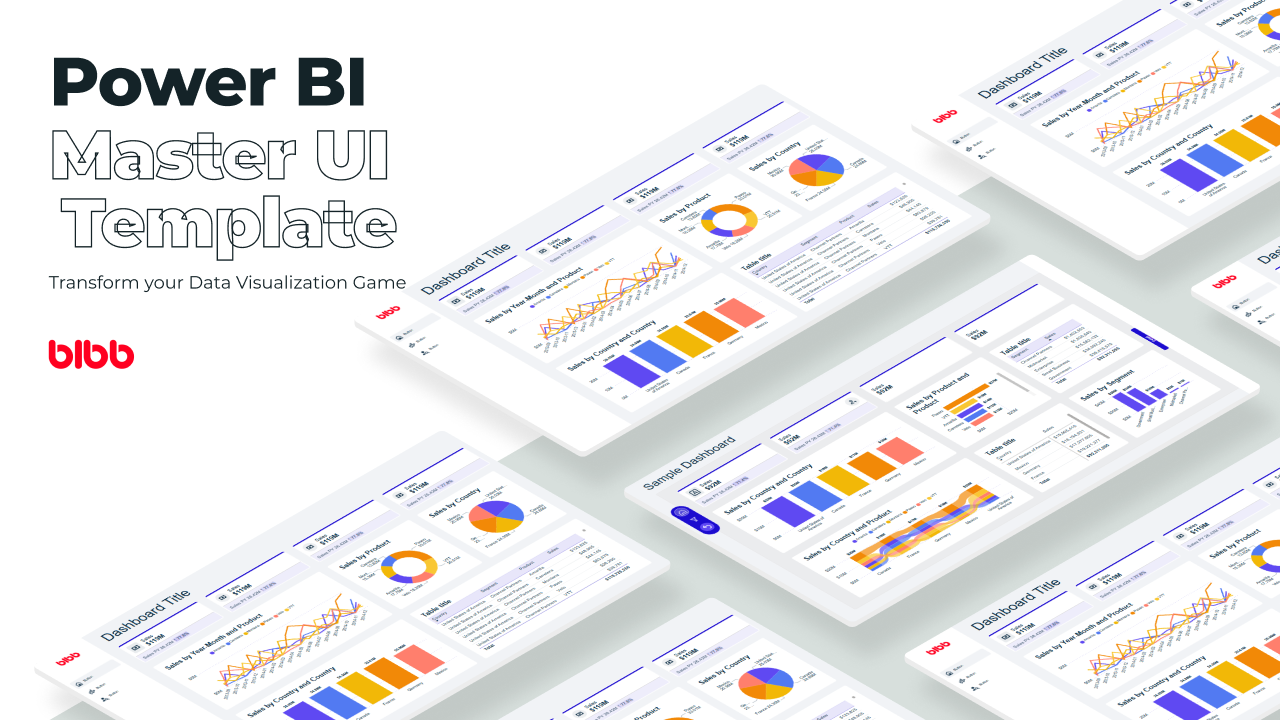
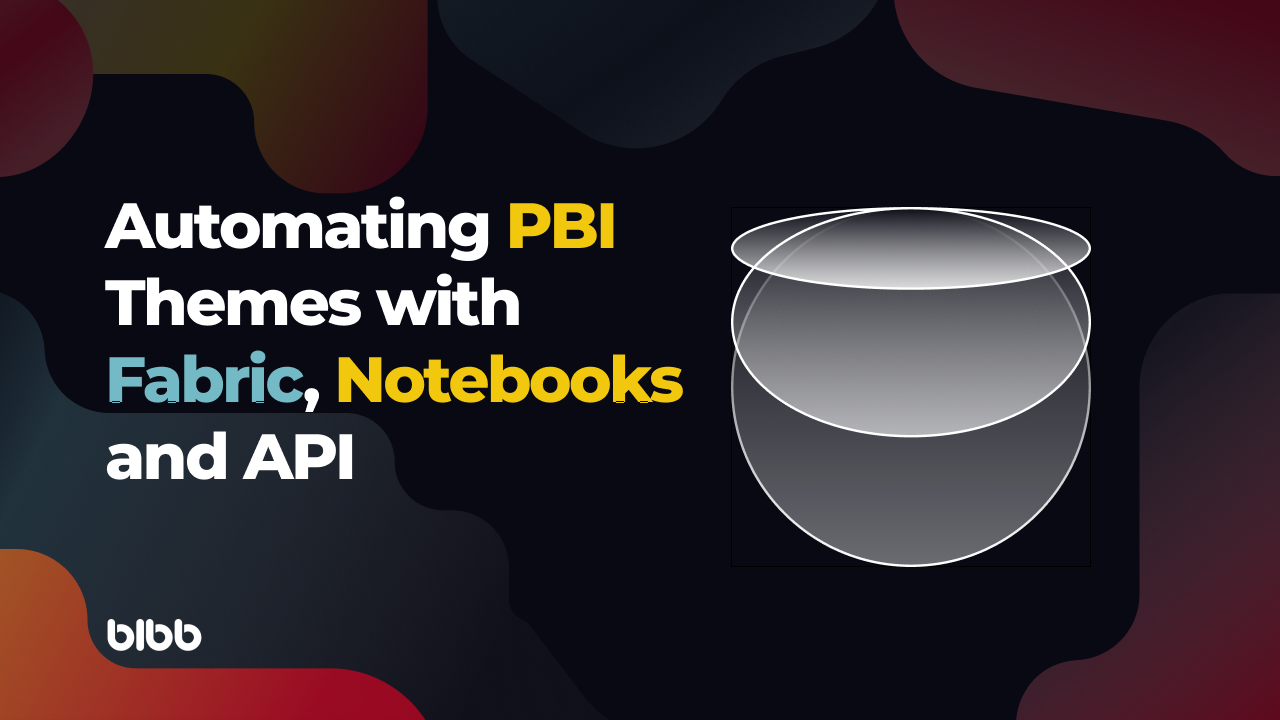
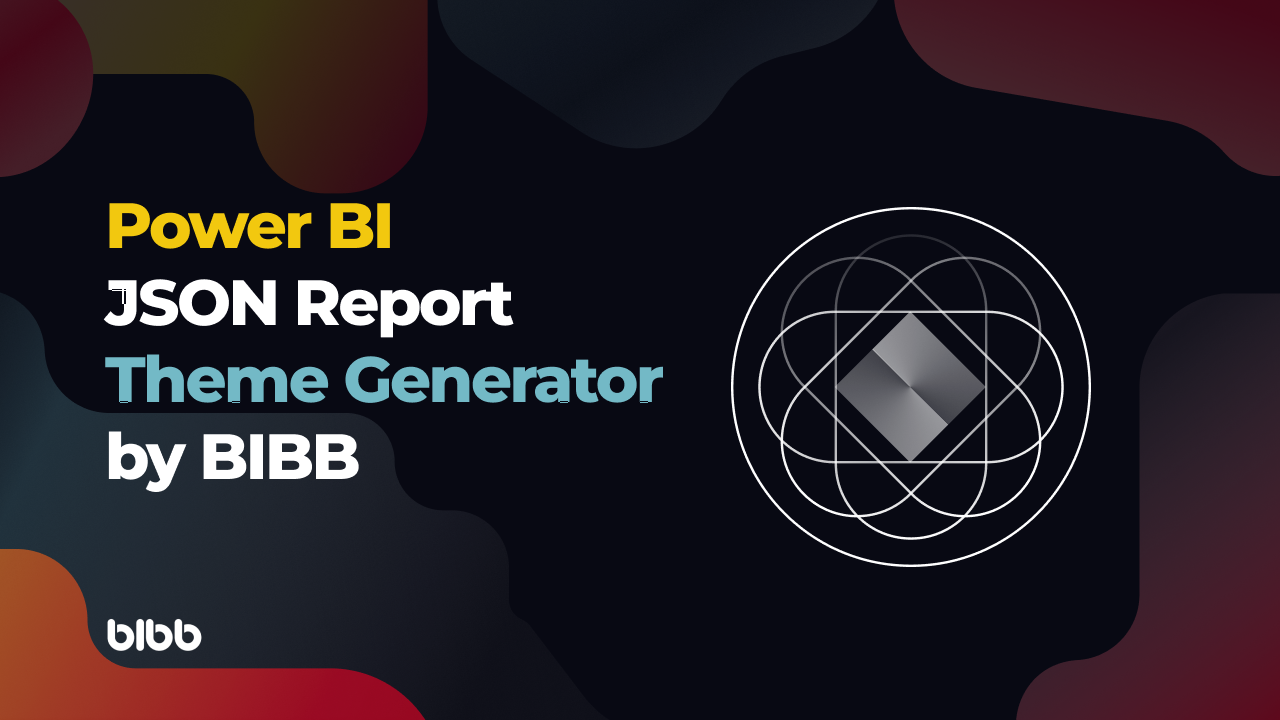

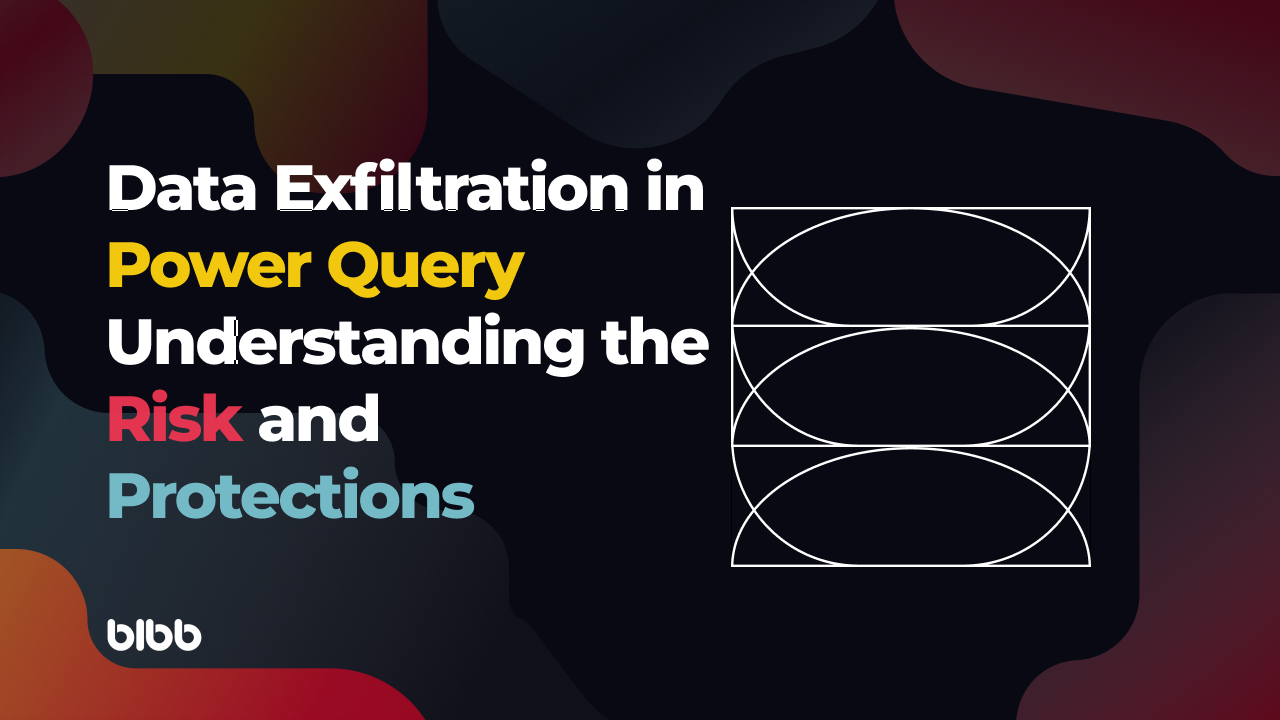
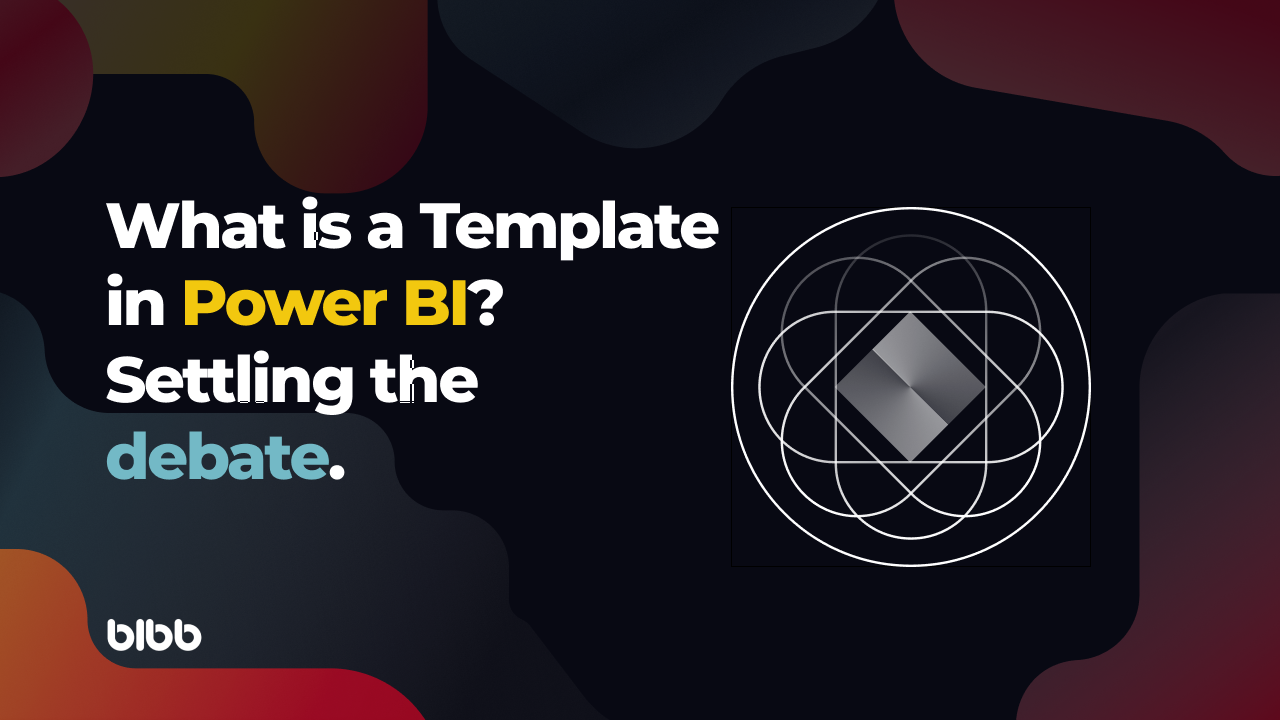
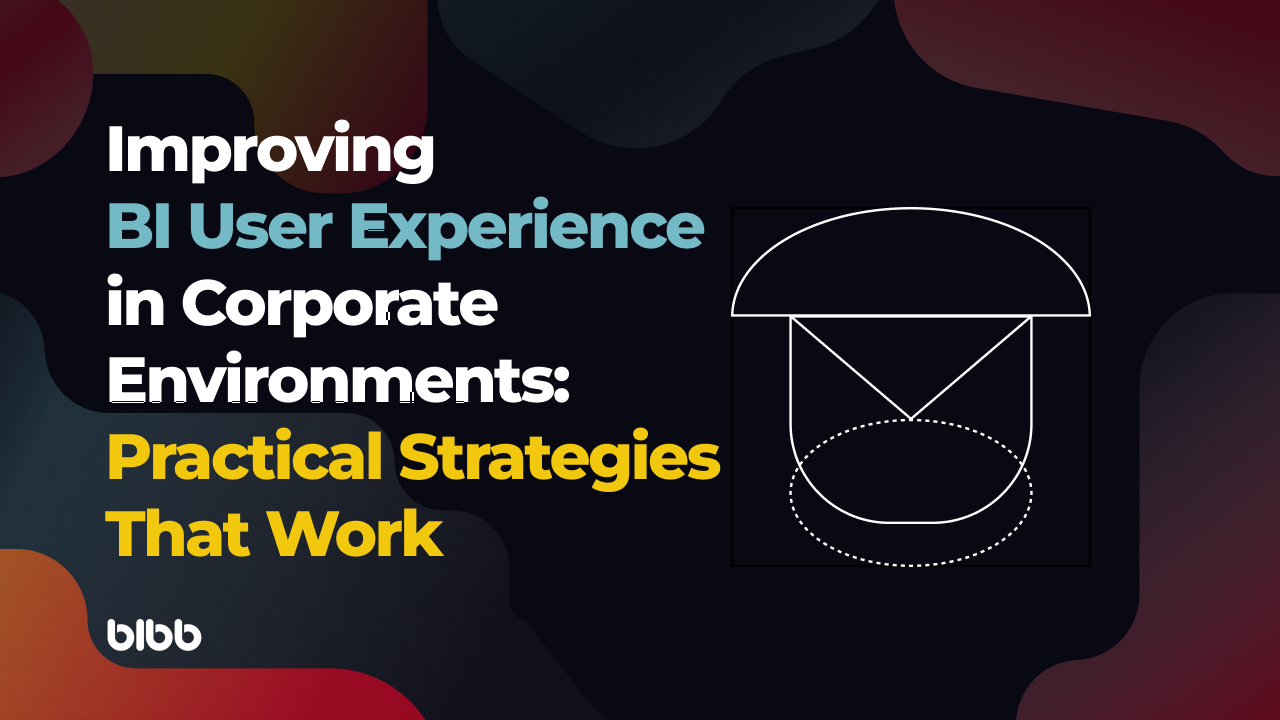
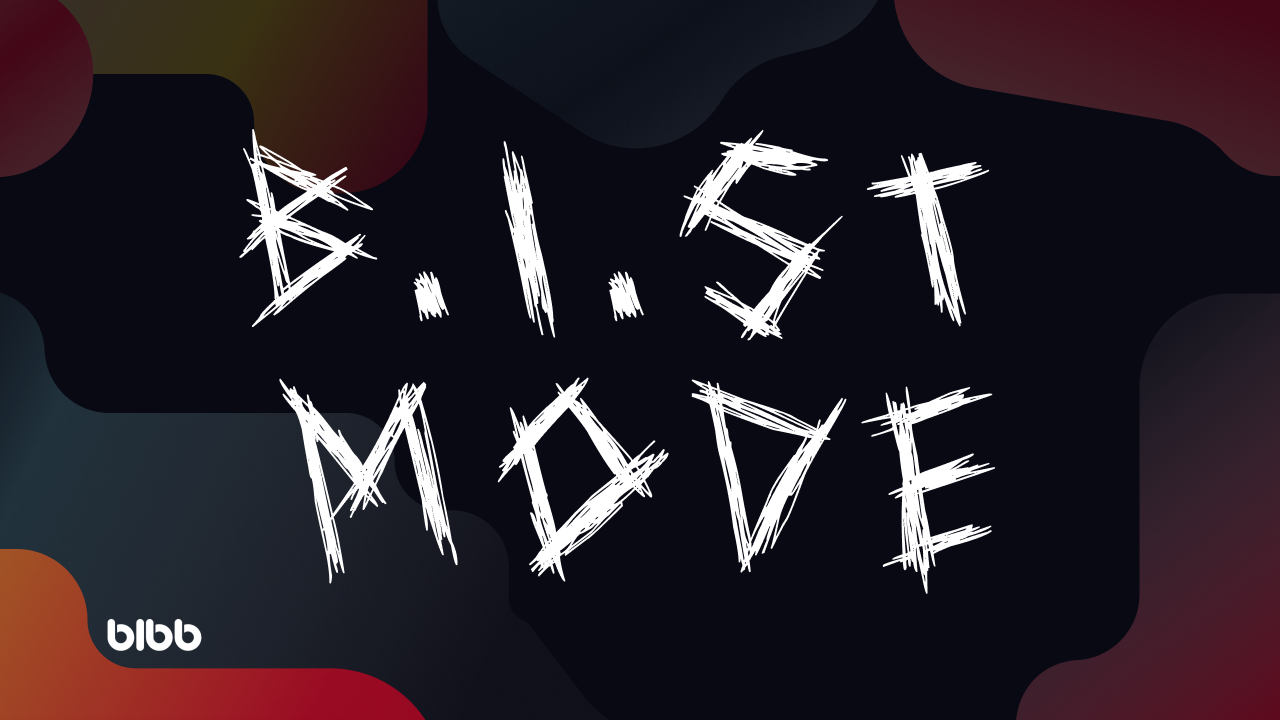

Comments
Share your take or ask a question below.